Adding a Paypal Donation Button to your Website

Note. this guide can also be used to set up a payment (Buy Button) on your Website.
A Paypal button on your website allows people to pay money to you on-line in a secure way. It can be put on Personal or Business Websites. It could be a "Donation" button or a "buy" button.
Before I write any further, I would like to point out that this is not Cyber Panhandling. Donation button should only be put on Websites to support a good cause. (Some Business websites run under a Charity and it would be appropriate for them to use it.)
3 Essential things you need to Start are:
- A paypal account. (visit paypal.com)
- An email account.
- A Website.
You can start off with a Personal account but when you want to add a Donation button, you will have to upgrade to a Premier Account. This is done at the Click of a button on the website. (few seconds). So, if you already have a Paypal account, just upgrade to Premier.
Ps. For those new to Paypal, your email account is your Paypal Account reference.
Adding a button to your website takes approximately 10 –15 minutes, however if you do not have a Paypal Account, it could take up to a week as Paypal need to verify your bank details.
Creating the Button
Log into your Paypal account and Click on the Merchant Services Tab.
Click on Website Payments Standard – this is under Merchant Tools, on the left side of the screen. It will open up to the Screen below:
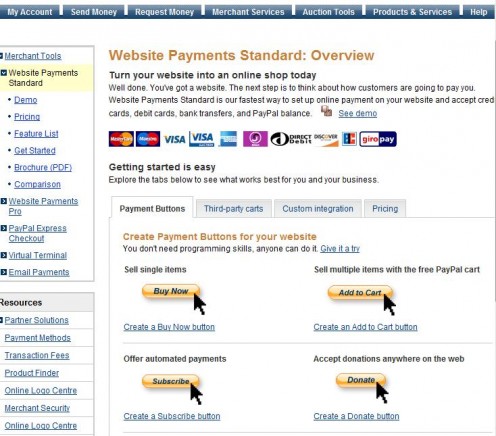
Click on Create a Donate button, the screen below will appear: If you don't want a Donation Button, click on a "Buy Button"
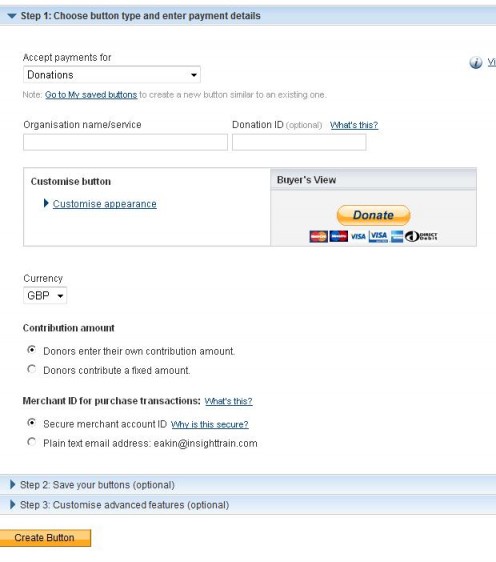
- Fill out the details.
- For Organisation you can put your business name or the name of your Website. Remember to change the currency to that of your Country.
- Steps 2 and 3 are optional. (I never used them when I created mine)
- To see what it would look like on your website, look at the Buyers view.
- Click on Create Button.
The next screen will create a code for you.
- Click on Select Code (this will highlight all the code)
- Copy it (Right click on Mouse and select Copy or Press Ctrl and C)
- Paste it in the HTML code Editor on your website. (Right Click on Mouse and Select Paste or Press Ctrl and V)
- As soon as you have pasted it, your Webpage will show the Donate button, as it is in Buyers view. (above)
I would advice you to open up your Website and test the button to ensure it works.
When people donate to your website and click on the buyers view, it opens up to the screen below: (you should also see this when you test the button)
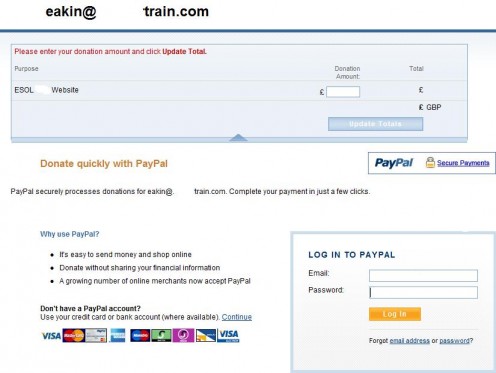
☆★ Update Jan 2012 ~ Many Asian readers have been sharing with me the problems they are having with the Donation button. This is because Paypal has restricted such areas from using the button. For more info, read the feedback in this link.
http://hubpages.com/question/148156/why-does-paypal-restrict-indian-users
Ps. If you are not satisfied with it e.g maybe if the currency is in GBP instead of USD, go back and create the button.
Receiving Payments
To check if any payments have come in:
- Paypal normally send you an email to notify you of any payments that have been made.
- Log into your Paypal account and you will see a record of all transactions.
- Transfer Payments to your Bank Account, when it suits you.
Feel free to ask any questions.
.



